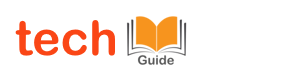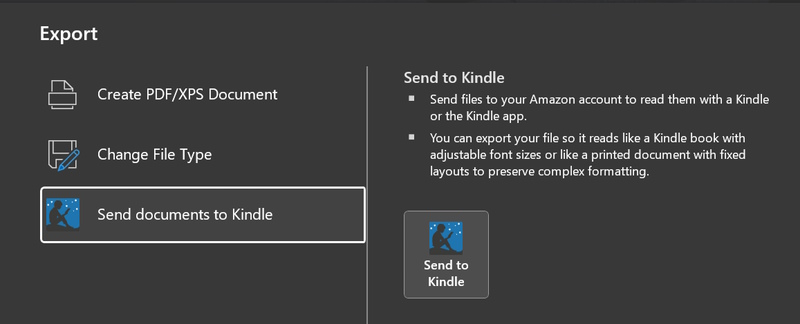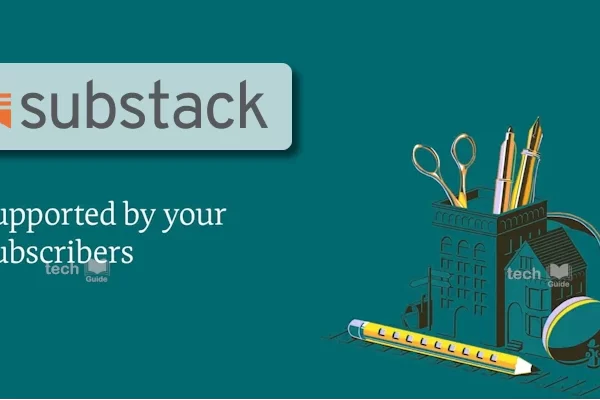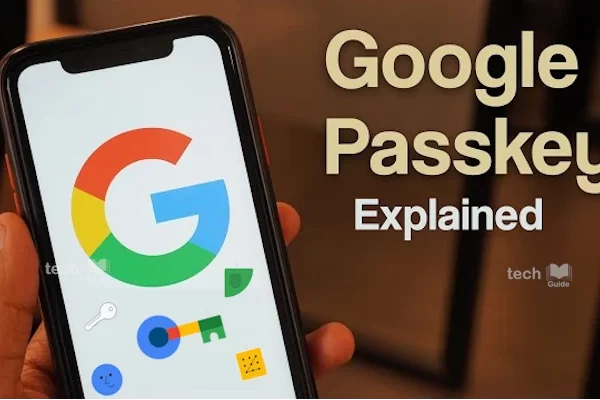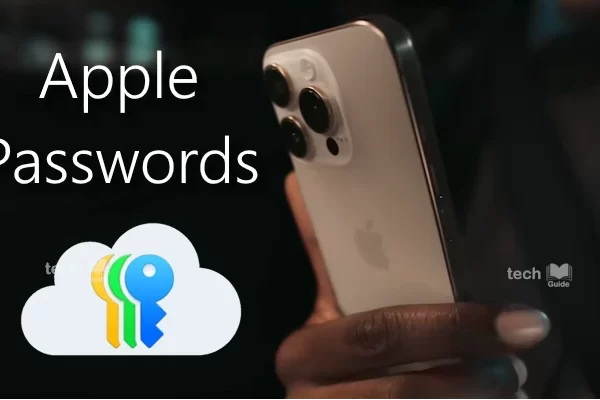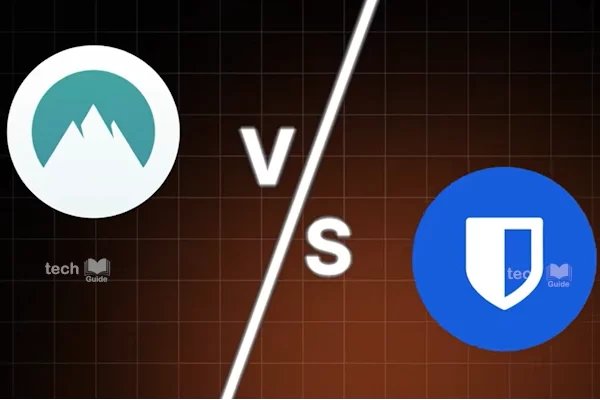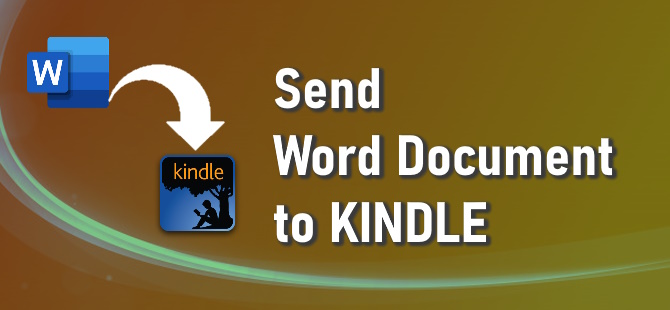
Have you ever thought about sending or opening a word document in your kindle device or app? If you wonder why, there are several reasons why people may want to send a Microsoft Word document to a Kindle device.
You all know that Kindle devices provide a convenient way to carry and read digital books, on the go. Moreover, Kindle devices offer an e-ink display that mimics the look of ink on paper, making it easier on the eyes compared to reading on a computer or mobile screen. And you know kindle offers offline access as well. That’s why I prefer reading lengthy or complex word documents on a Kindle.
And I am sure I am not the only person. It’s the same case for many who want to send their personal documents, such as manuscripts, reports, or research papers, to their Kindle for convenient reading or review. It is worth noting that, kindle offers accessibility options with adjustable font sizes, styles and reading settings for people with special needs.
Here is how you can simply send a document from Microsoft word to kindle with a simple click. Just go to File, choose Export, then click on “Send to Kindle.” You’ll be prompted to enter your Amazon log-in credentials. Once signed in, you can just share it to your Kindle device and check it out like you would read any other eBook you have downloaded. You also have the flexibility to choose how you want the document to appear on your Kindle. You can have it shown as an eBook, with adjustable font scaling and page layouts, or as a printed document, letting you read the document as it is displayed in Word.
Not only that, by sending your word documents to Kindle helps you stay organized keeping all of your reading content in one place, and it includes a very good library management feature that enables you to categorize, search, and manage your documents effectively.
Thanks for Reading. Stay Tuned!

Look forward to connecting with you!
Finally, “subscribe” to my newsletter, so that you get notified every time when I publish.
Check out some of my videos here, and do subscribe to my channel.
Here are some useful links to get started: