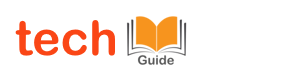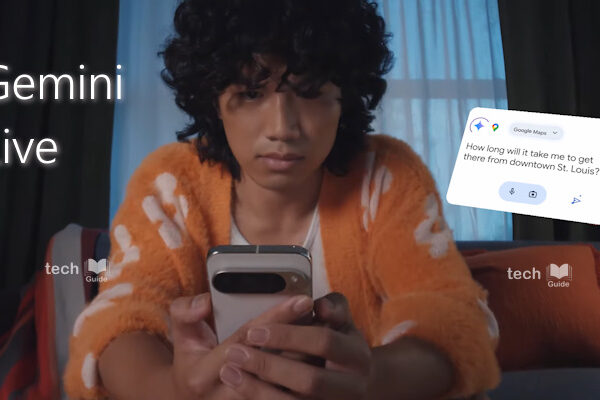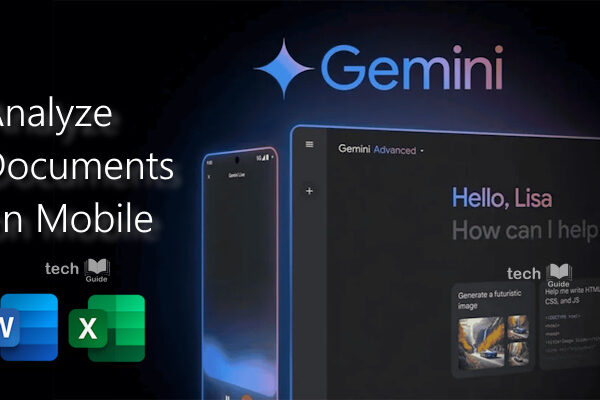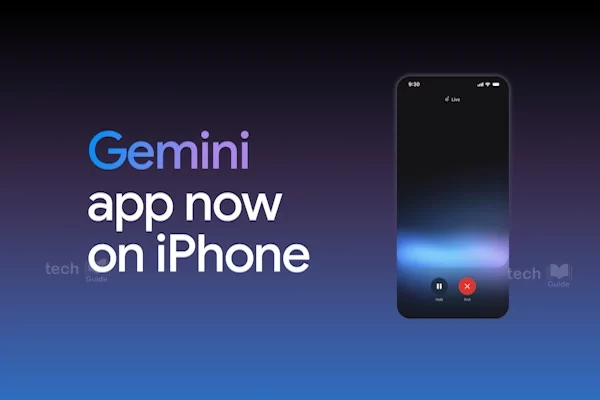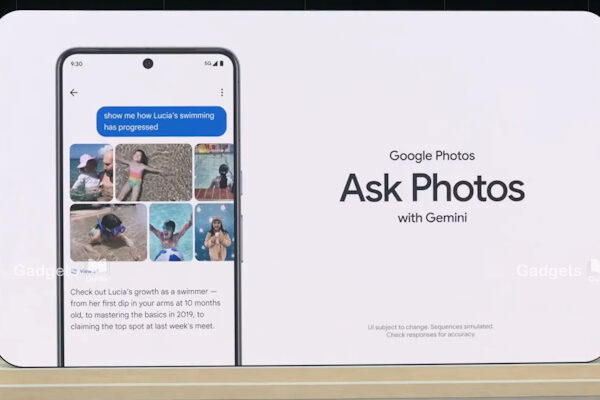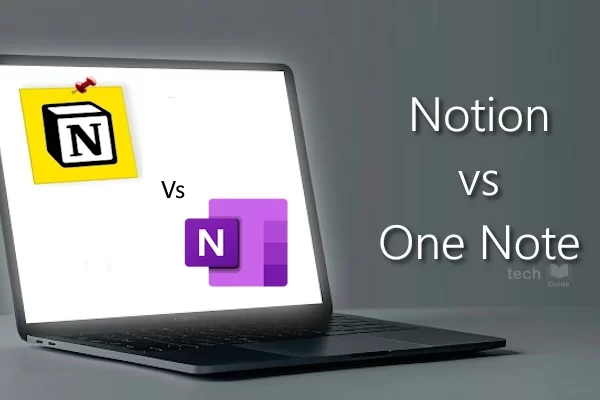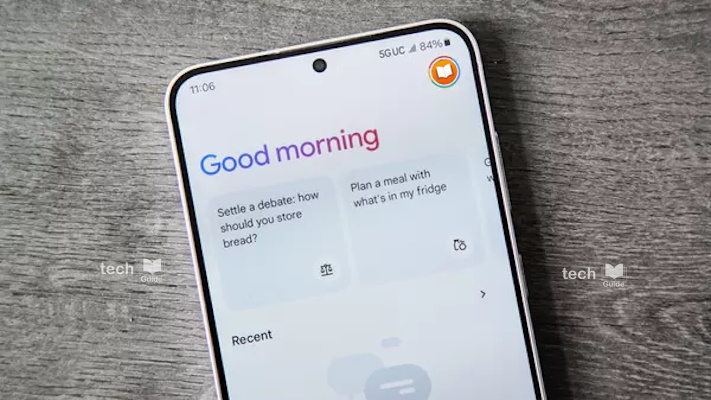
Are you tired of the limitations of Google Assistant? Looking for a more powerful and versatile AI assistant that can truly understand and respond to your needs? Look no further than Google Gemini.
Google Gemini is a cutting-edge AI model that offers a wide range of capabilities, from answering your questions to generating creative content. Unlike Google Assistant, Gemini can engage in deeper, more natural conversations, providing you with insights and information that go beyond simple commands.
Key Features of Google Gemini
- Natural Language Understanding: Gemini can understand and respond to complex questions and prompts, making it feel like you’re talking to a real person.
- Content Generation: Need help writing an email, essay, or creative piece? Gemini can assist you by generating ideas, providing suggestions, or even drafting the content for you.
- Knowledge Base: Gemini has access to a vast amount of information and can provide summaries, explanations, and answers to your questions in a variety of formats, such as lists, tables, or charts.
- Task Completion: Gemini can help you with a variety of tasks, from setting alarms and timers to controlling your smart home devices.
How to Set Up Google Gemini as Your Primary Assistant
1. Ensure Google Assistant is Default: Go to Settings > Apps > Default apps and confirm that Google is listed as the Digital assistant app. If not, change it to Google.
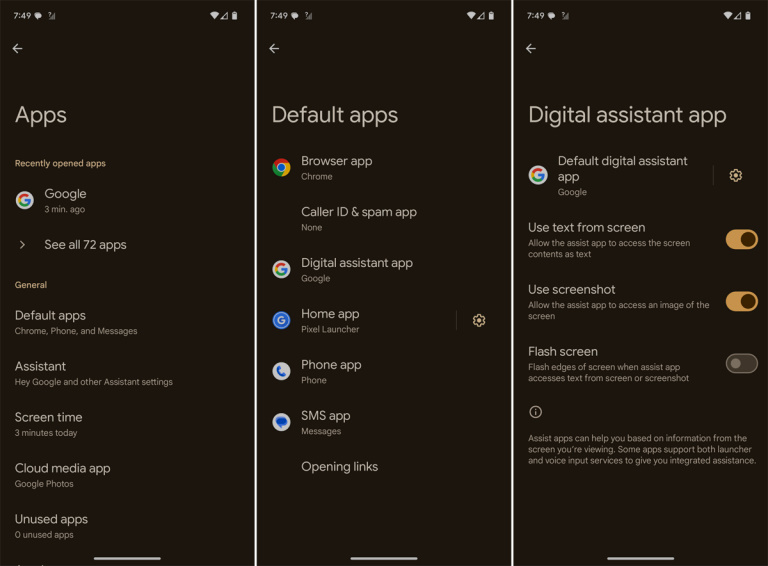
2. Activate Gemini: Once Google Assistant is set as your default, Gemini will be activated automatically. You can start using it by saying “Hey Google” or by tapping the Assistant button on your device. Sometimes, a screen may pop up asking if you want to switch from Google Assistant to Gemini. If so, tap the Switch button, then read the key info for accessing Gemini and tap Use Gemini.
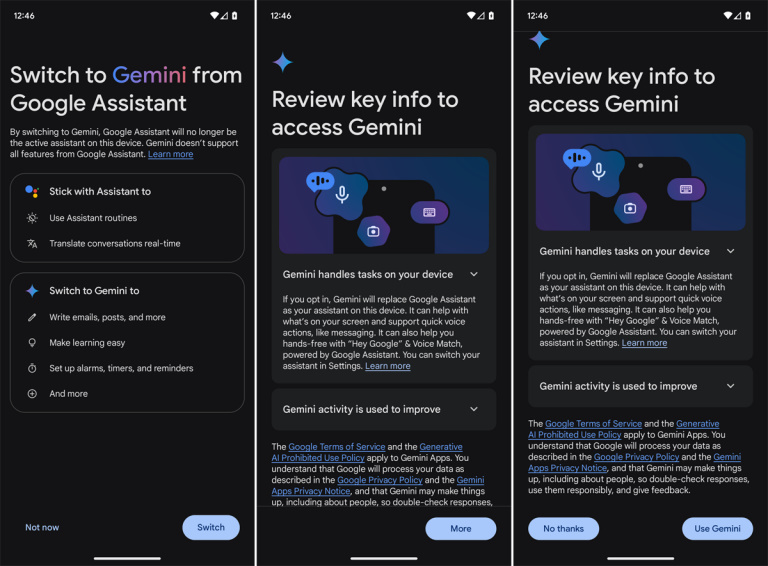
3. Invoking Gemini
You can use the familiar “Hey Google” wake phrase to invoke Gemini by voice. You can also invoke in few other ways:
- Tap the Assistant button: This button is typically located on your device’s home screen or in the quick settings menu.
- Long-press the home button: On some devices, long-pressing the home button will activate Google Assistant and Gemini.
- Use the “Assistant” app: Open the Assistant app and tap the microphone button to start speaking.
Try out all of these different methods and, you can decide the most convenient way to access Gemini and start using its powerful capabilities.
While Gemini is a powerful tool, it is still learning and may have some limitations. You may have to still go with Google Assistant for certain tasks, like driving and navigation, that does a better job.
By switching to Google Gemini, you’ll experience a more advanced and intuitive AI assistant that can help you accomplish your tasks more efficiently and effectively.