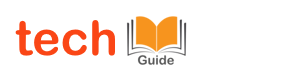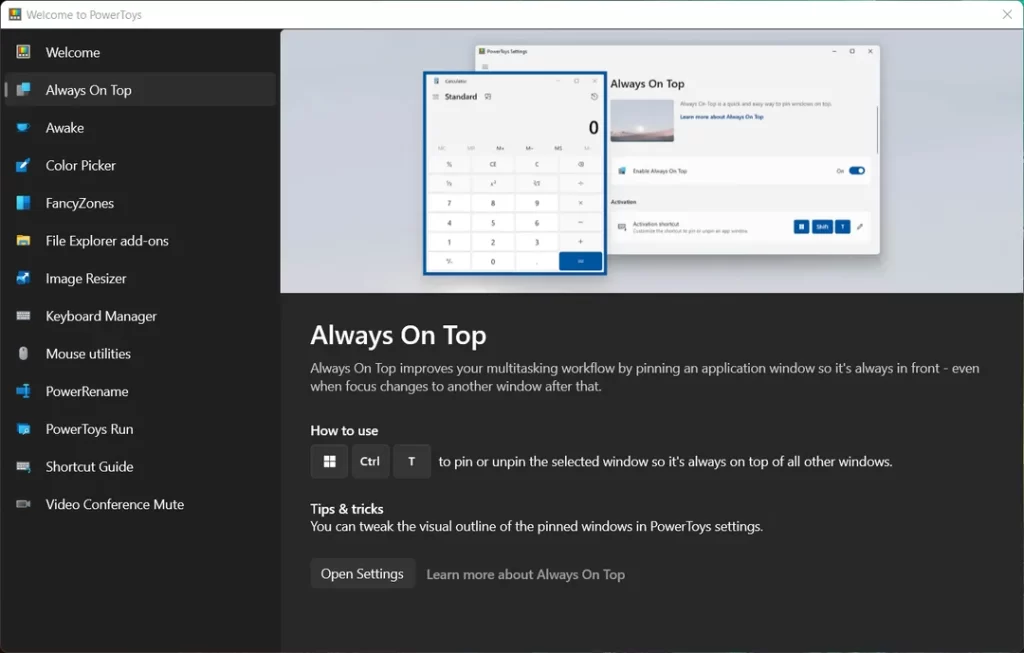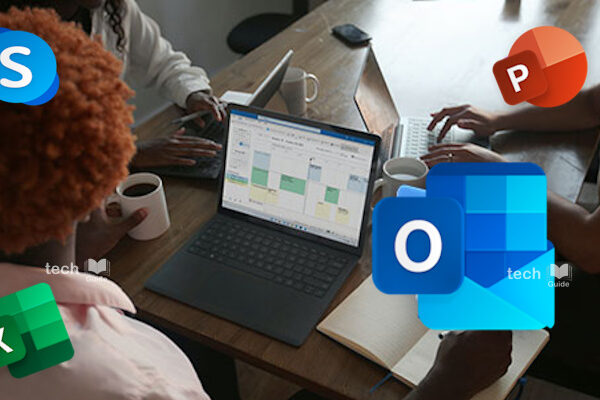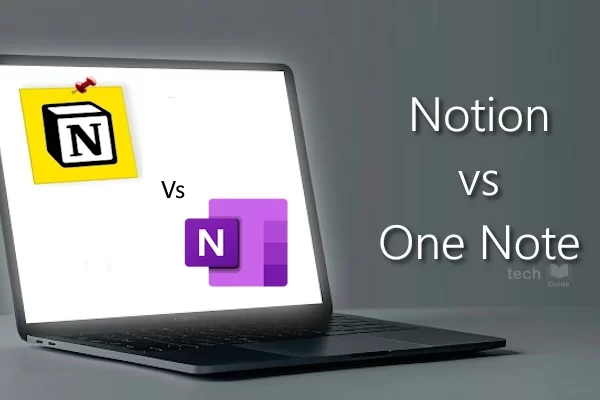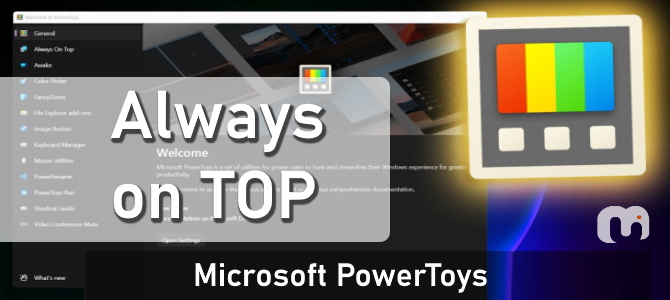
When you work with multiple windows open, you may want one window to always be visible to quickly refer or copy data.
With Microsoft PowerToys – Always On Top feature, you can pin any app to be always on top of others, even if you switch focus to another window. While many apps already support this, PowerToys now ensures anything can be pinned, which is particularly useful for older apps that you might want to keep on top of others across multiple monitors.
The default shortcut to trigger “Always on Top” is Windows key + Ctrl + T. But you can change this shortcut key and set it to your own preference.
By default, this feature displays a border around the pinned window. You can disable the border by switching off the “Show A Border Around The Pinned Window” toggle button here.
To turn off Always on Top, press the same shortcut you used to trigger it. You should now be able to work with your open windows as you normally would.
Thanks for Reading. Stay Tuned!

Look forward to connecting with you!
Finally, “subscribe” to my newsletter, so that you get notified every time when I publish.
Check out some of my videos here, and do subscribe to my channel.
#powertoys #microsoft #alwaysontop