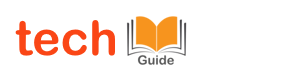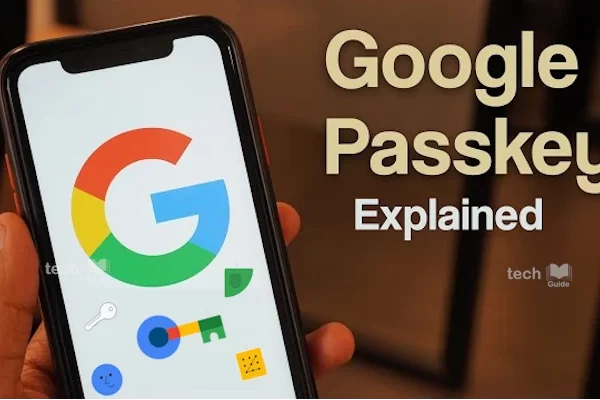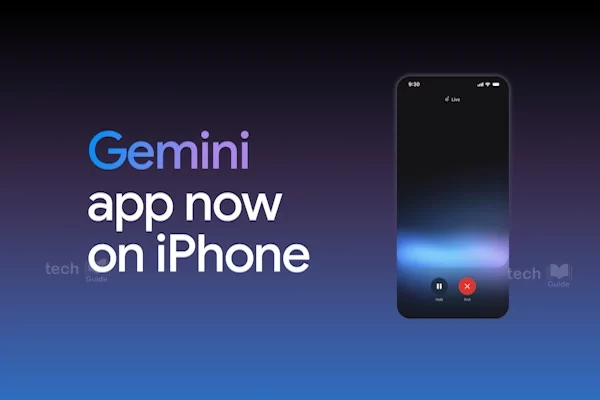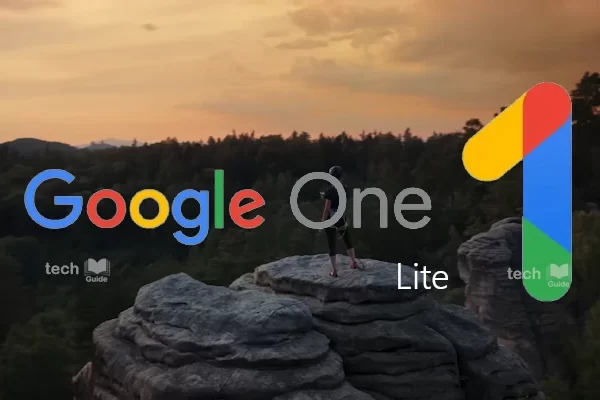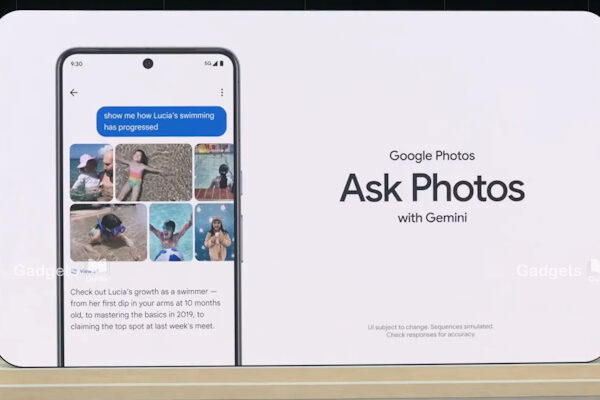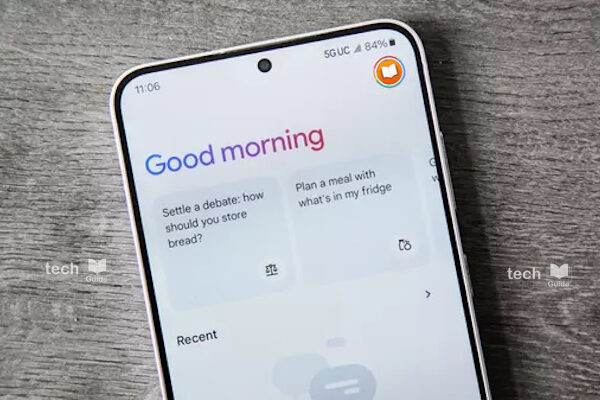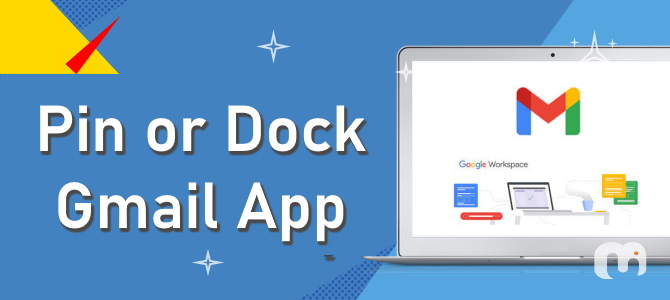
Gmail is one of the most frequently used apps today. Though many of you will access Gmail on your mobile phone, for those who use the desktop version for official use, will be looking for a one click access to open Gmail for sure.
In fact, I never close Gmail in the first place. But those who close it at the end of the day, will have to launch Chrome browser, click on Gmail in the bookmarks bar, or type in mail.google.com, the next morning. This is a bit boring 🙁
It’s no wonder many users ask: How do I put a Gmail icon on my desktop, or start menu or pin to Task bar, so I can launch Gmail in one click?
Here is how you can create a Gmail shortcut, pin to desktop/taskbar
- Open Gmail by typing mail.google.com into the Chrome URL bar.
- Click the More button in the top right of the Chrome window.
- Click More Tools.
- Click Create Shortcut…
- Type a name for the shortcut. For example, Gmail.
- Choose whether you want the shortcut to open as a window. If not, it’ll open as a tab in an existing Chrome window, if there is one.
- Click Create.
- Now a new shortcut gets created automatically on your Desktop on windows. Also you can see Gmail gets opened in its own window with the Gmail Icon as Favicon.
- Drag the shortcut onto your Desktop, to Start Menu (on Windows) or Dock (on Mac).
- Enjoy one-click Gmail access!
Note: You can use the same Create Shortcut option to create a desktop shortcut or dock icon for any Google Workspace app or any other website.
Thanks for Reading. Stay tuned!

Finally, “subscribe” to my channel, so that you get notified every time when I publish.
“Opt In” for my monthly email newsletter by simply clicking on this link here.
– Murukesh Jayaraj
#Gmail #Google #Tips