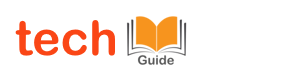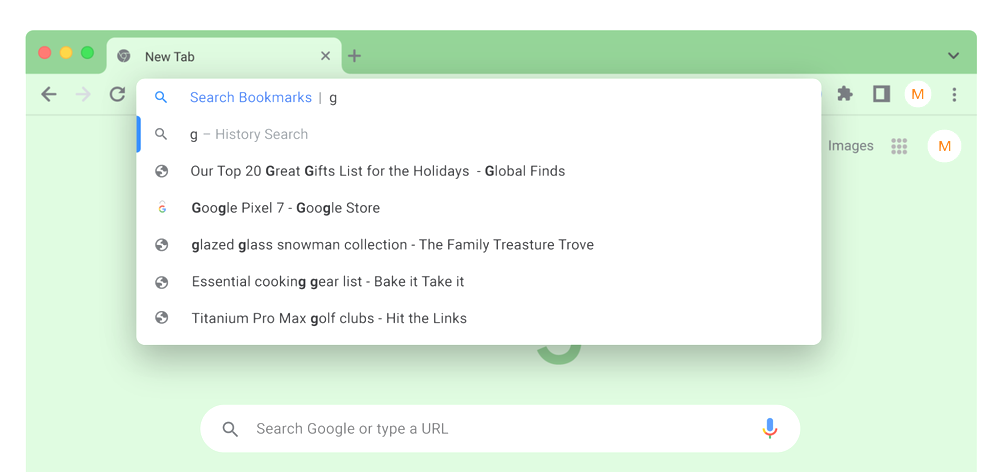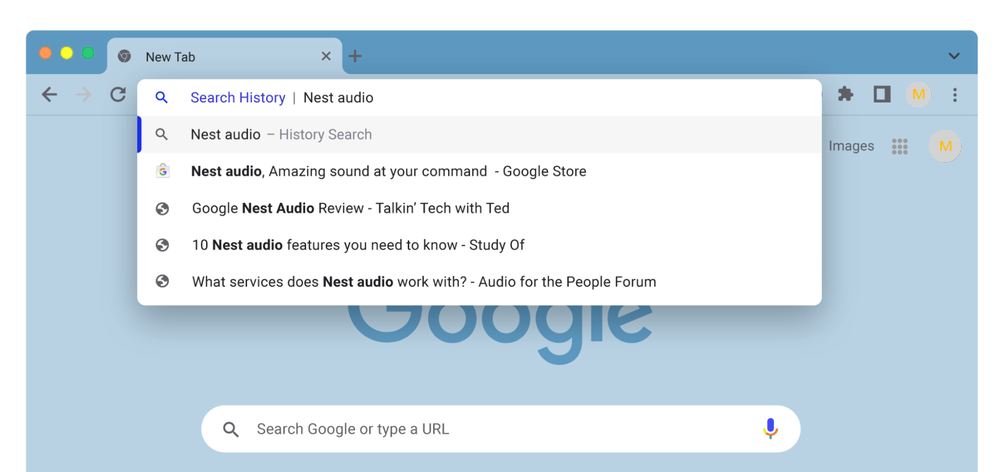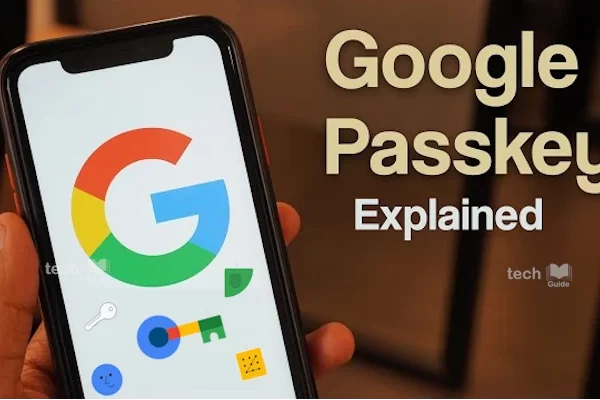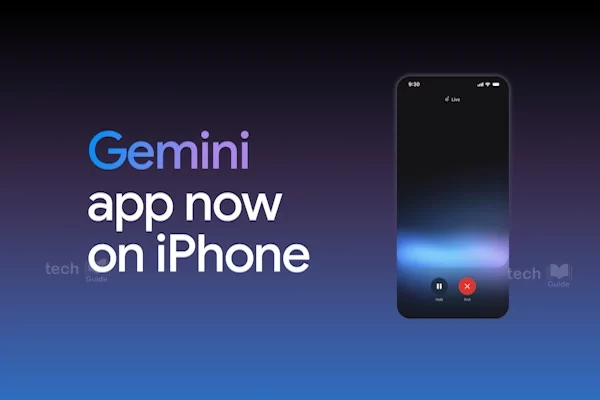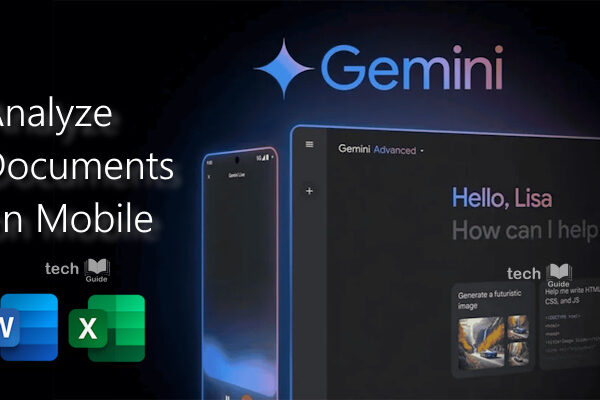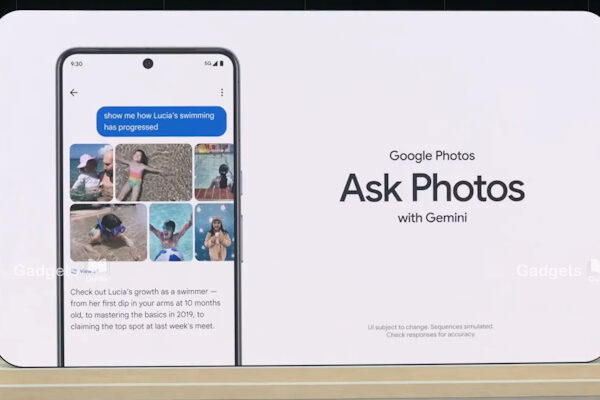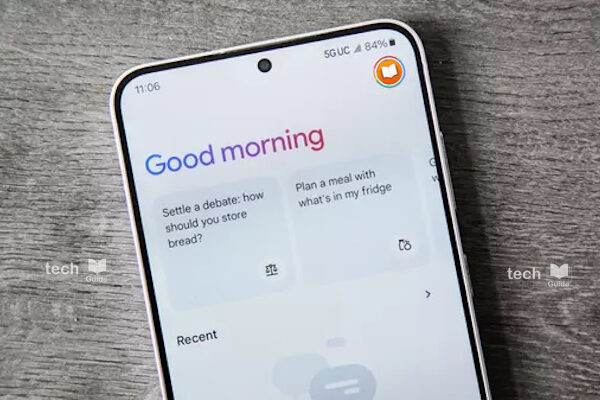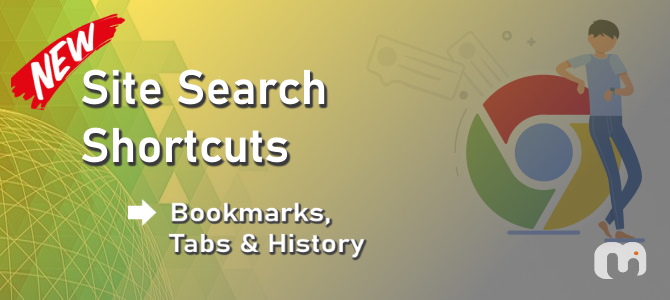
With the new site search shortcuts, you can now easily search across all of your Chrome tabs, bookmarks, and history. Just type an ‘@’ symbol into the address bar to select the search. You have three site search shortcuts directly built into the Chrome address bar, starting with @tabs, @bookmarks and @history.
Sometimes, finding the tab or bookmark you’re looking for in Chrome can be tough. But not anymore. With the latest version of Chrome 108.x for desktops, you can now quickly swift through your whole browser mess with a new simple “@” shortcut in the address bar. The feature will simplify tasks like searching for an article tab, or some URL in the history that you read earlier, without needing to conduct another web search.
If you have the habit of using a lot of bookmarks, this feature is for you. You can just Google your bookmarks again. In the address bar, type “@bookmarks” or just “@,”and then hit the space bar and click “Search Bookmarks”. Now you can search with some key words just like your web search. The same can be done for tabs and history.
May be, you barely remember about a recipe story you read, which is in one of the 50+ tabs open across 20+ Chrome windows that you’ve kept open for many days. No worries! just type “@” and hit the space bar, then click “Search Tabs” or “Search History,” start typing the keyword for the recipe, and you should find it in a snap.
Google’s blog post also points out an existing Chrome feature you can use that lets you make your own custom site search shortcuts:
Do you have favorite sites that you search through often, like YouTube or Google Drive? You can also activate your own custom site search shortcuts to search through them directly from the Chrome address bar on your desktop. Go to “Manage search engines and site search” (chrome://settings/searchEngines) in Chrome settings on desktop and activate them. You can get there quickly using Chrome Actions, by typing in “customize site search,” too.
Thanks for Reading. Stay Tuned!

Look forward to connecting with you!
Finally, “subscribe” to my newsletter, so that you get notified every time when I publish.
Check out some of my videos here, and do subscribe to my channel.
#chrome #google #search #sitesearch #bookmark #history #tabs