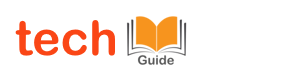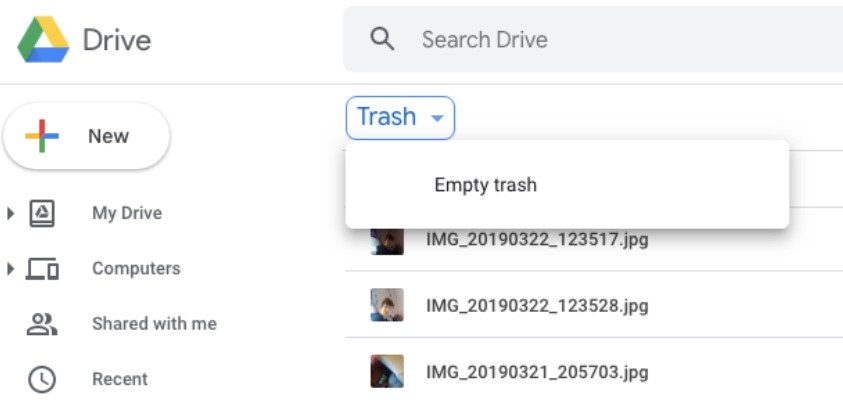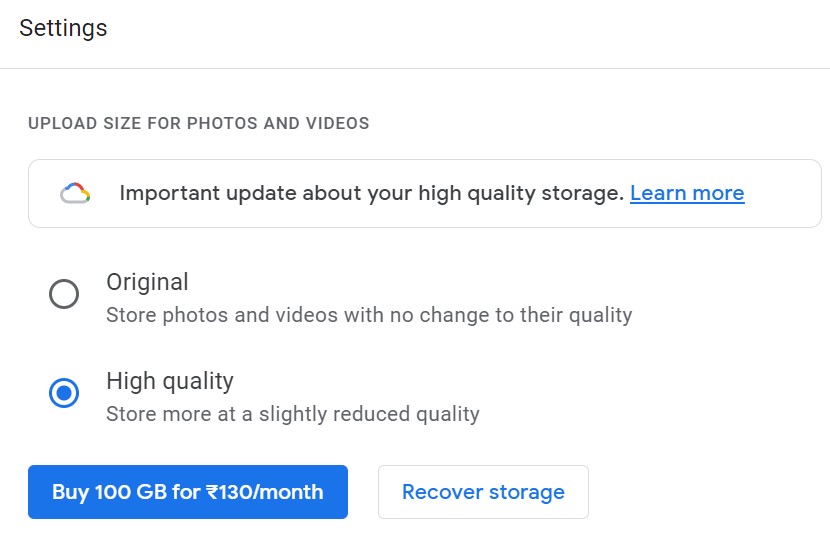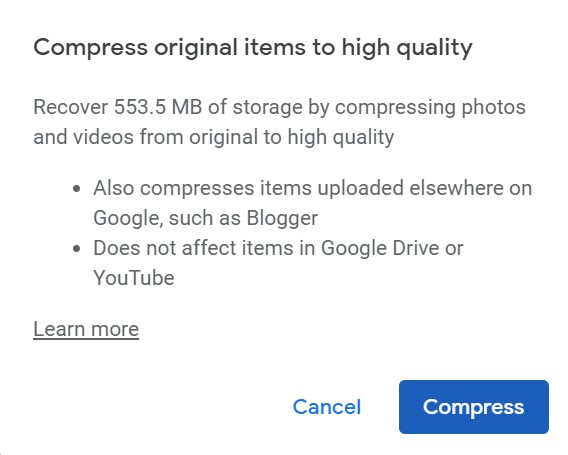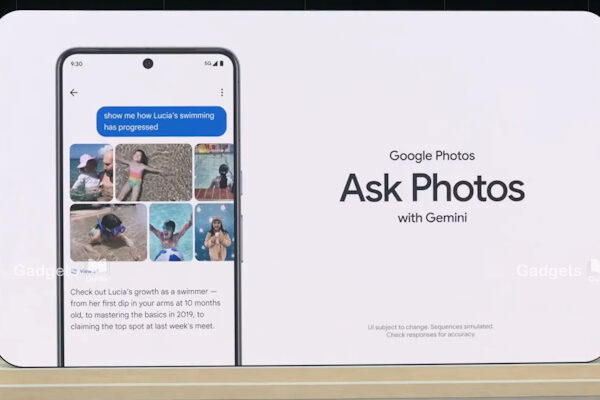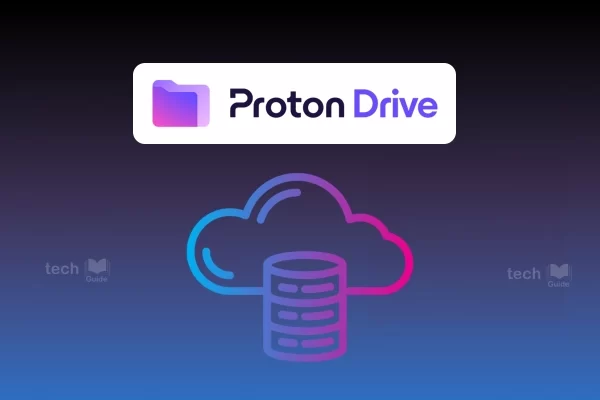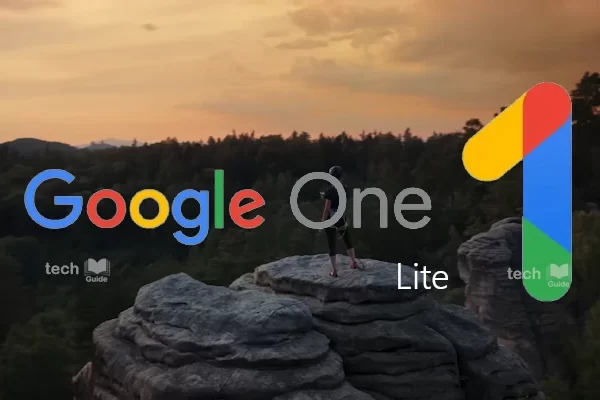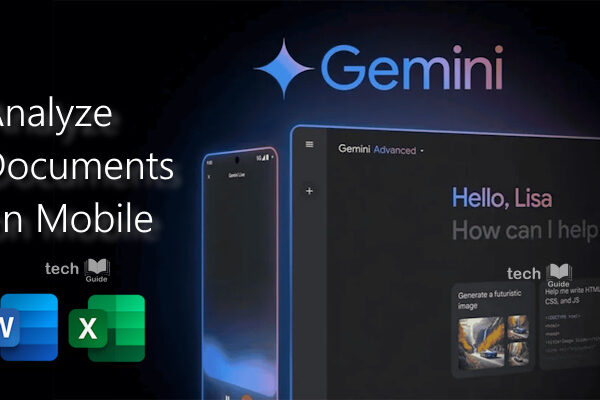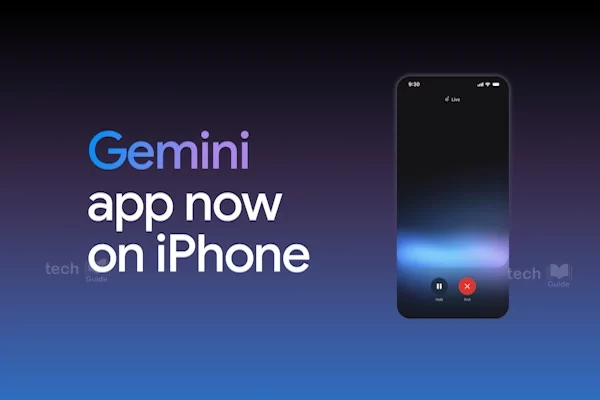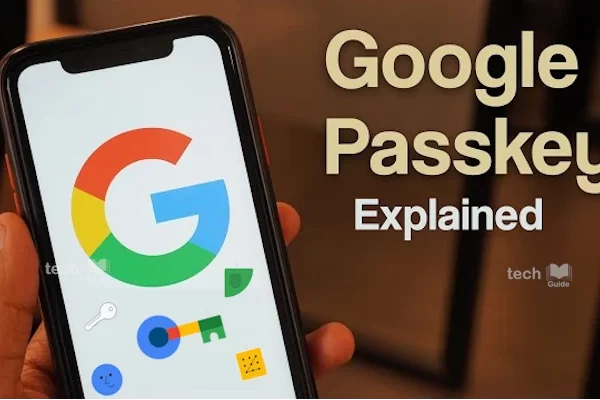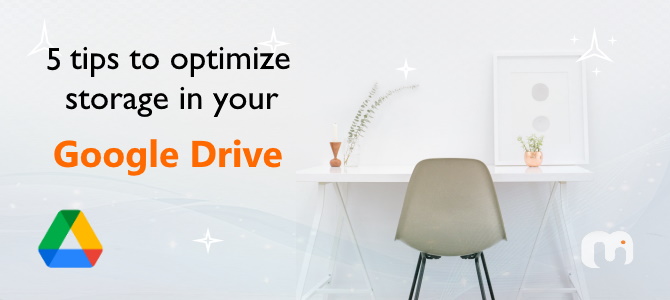
Google Drive has become the de-facto standard for personal files storage on cloud. For many of us, Google storage is the modern-day hard drive. It’s the place where our most important thoughts, documents, and memories reside. But just like with a traditional hard drive, the space isn’t infinite, and running out of room can be a real problem.
Google generously offers you 15GB of space to use for everything associated with your account when you create it. This quota includes all content connected to Gmail, Google Drive, and all Google Photos saved after June 1st 2021.
“If you have a paid Google Workspace – formerly G Suite – account, your limit’s likely higher”.
You can check your current storage status by this page under settings in your account, and if you need more storage, you can purchase more space on Google One here, that too, for as little as ₹130/month for an extra 100GB in India. But maybe you should check if you are optimally utilizing your storage, before you spend more money on that.
1. Perform a quick inventory
The first thing you should do is review what you have on your Drive and delete the files you don’t need anymore. Chances are that you’re storing quite a few outdated files you could safely delete. To check which files are occupying the most space, check this page in your account. The files will be ordered descending of size and large files shall appear at the top of the list.
2. Delete all your unused files
Google Drive is a common place for space-sucking files to build up and wear down your quota, but regularly managing your storage by removing debris can help you a long way.
- Look for those large files and delete anything you no longer need
- For apps that may have hidden data, click the “Options” dropdown box on the right, and select “Delete hidden app data” from the “Manage Apps” menu under “Settings”.
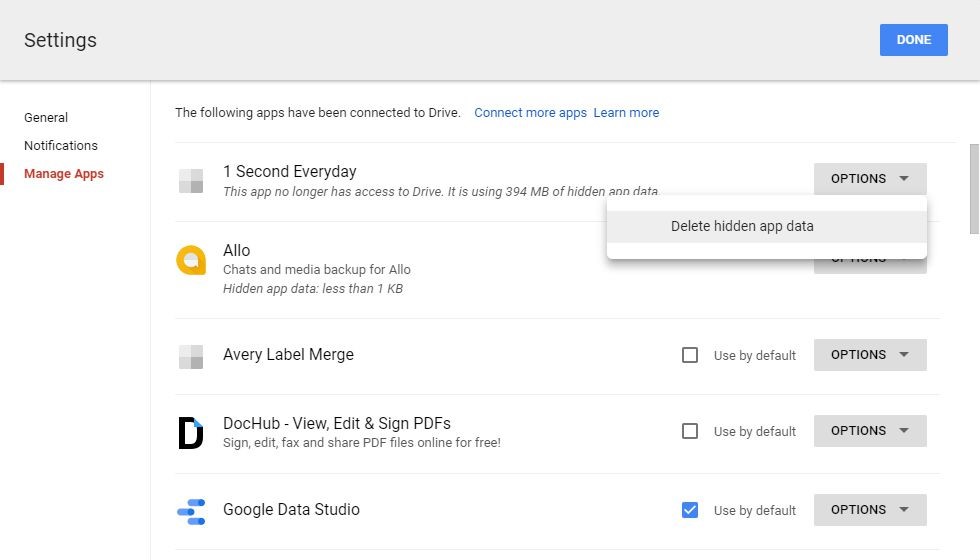
Empty your Drive Trash folder in Google Drive as shown below.
3. Clean up Gmail account
Clean up your Inbox, Spam and empty your Gmail Trash. This is an excellent way to free up Drive space. Emails with large attachment shall consume lot of storage space on your Google Drive. By just doing this simple activity periodically, you can save a lot of space.
How to find emails with large attachments?
- In the Gmail search box Type “has:attachment larger:6M” without the quote marks, then click “Search”
- Select all the emails that you will not need and click Delete
- Do not forget to empty the Gmail Trash folder now.
4. Use YouTube to store your videos
If you store video files on your Google Drive, then you can recover a lot of space by moving those videos to YouTube. You can necessarily mark them either Private to prevent others from accessing them or Unlisted to be able to share the URLs with your family, friends, or team.
5. Use Google Photos for Pictures
You can save a lot of space by storing your photos on Google Photos. Photos in Original-quality from your cameras shall take up a lot of space. Instead of storing photos in the Google Drive, use Google Photos. After all if you are an Android user, Google makes it easier for you to auto upload photos with the sync option.
Note: Update on Google Photos storage Policy
Watch on your Photos storage to free up storage with regular maintenance
“Starting from 1 June 2021, new photos and videos that you back up in high quality will count towards your free 15 GB of Google Account storage”.
If you think that your photos are quite larger in original quality, go to Google Photos’ Backup & Sync settings and restrict the upload size to high quality. This will automatically optimize your file size at the same time you will get high quality pictures.
Also, you can click the Recover storage button so that Google can automatically compress the original quality items to recover space as shown below.
What happens if I exceed my quota?
You won’t be able to send or receive Gmail messages. You won’t be able to sync or upload new files to your Google Drive. You won’t be able to upload photos and videos to your Google Photos.
Starting June 1, 2021: If you remain inactive or go over your storage quota for 2 years or longer, all of your emails may be deleted.
Alright that’s all I had to write for today. I hope to see you next time soon. Bye!