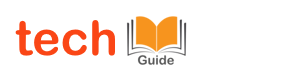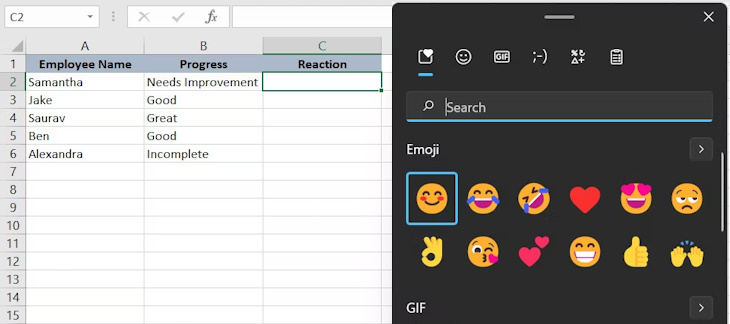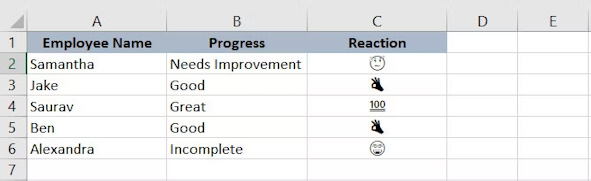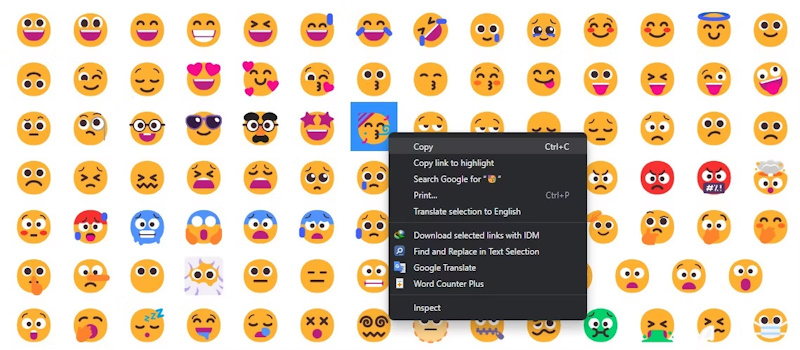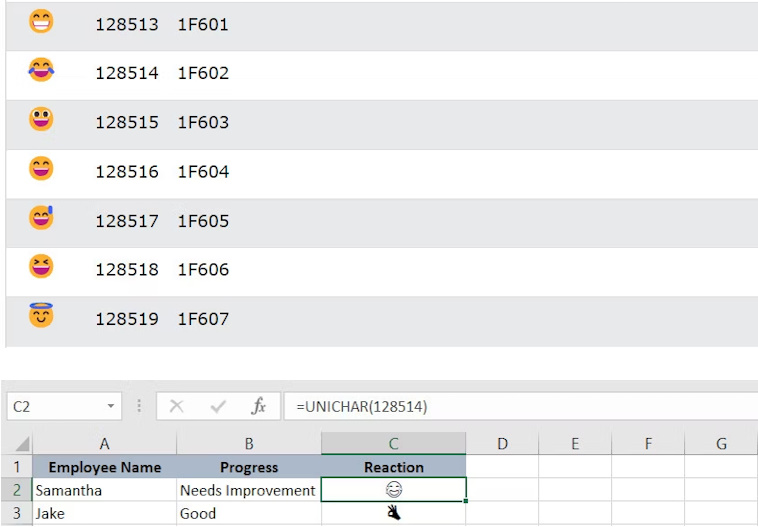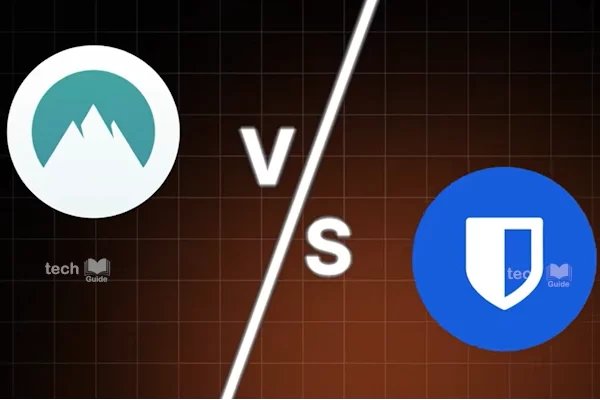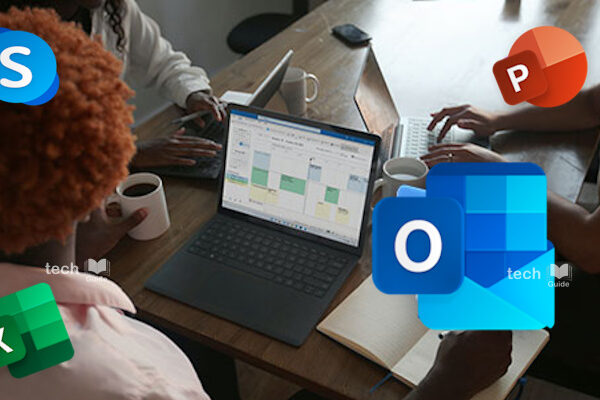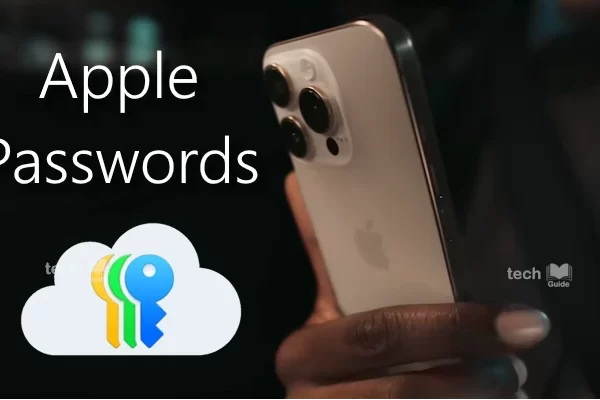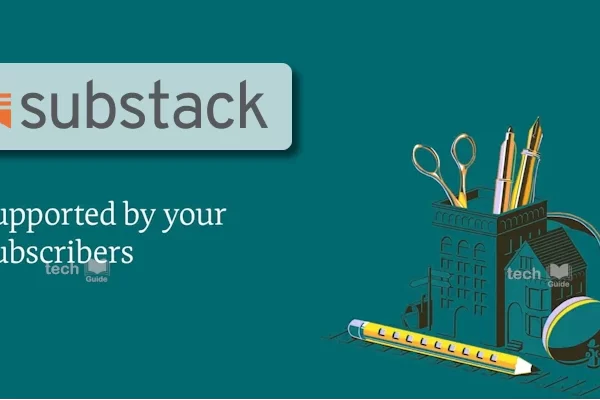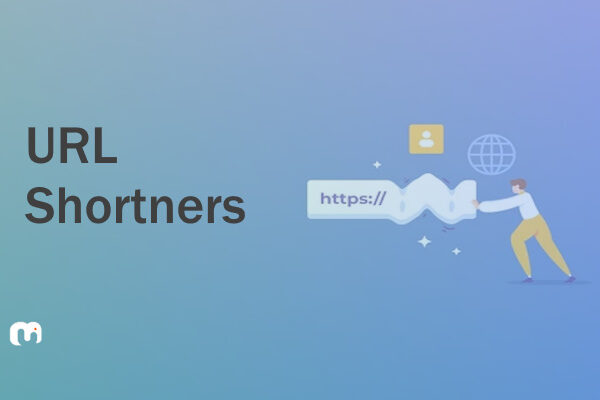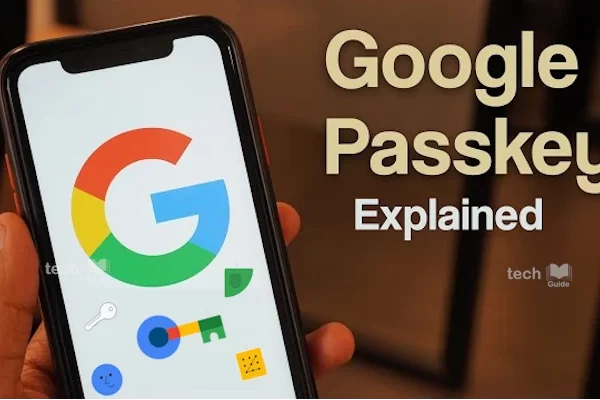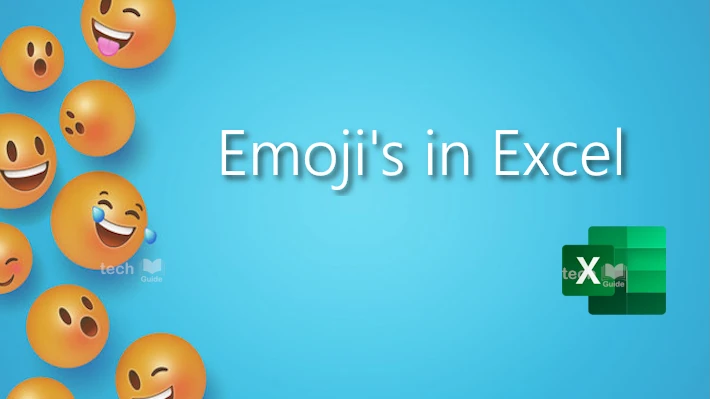
Emojis aren’t just for texting your friends anymore! They can also add a fun and personal touch to your Excel spreadsheets. Here are 3 simple ways to to insert emojis in Excel, including emoji using keyboards, formulas, copy / paste emojis.
Method 1: Use the Emoji Keyboard
- Open Excel.
- Click on the cell where you want to insert an emoji.
- Press Windows key + . (period) on Windows or Control + Command + Space on Mac. This will open the emoji keyboard.
- Scroll through or search for the emoji you want.
- Click on the emoji to insert it into the cell.
Tip: If you’re not sure what an emoji means, hover over it to see a tooltip explanation.
Method 2: Copy and Paste
- Find the emoji you want online or in another app.
- Right-click on the emoji and select Copy.
- Go back to Excel and click on the cell where you want to insert the emoji.
- Right-click and select Paste.
See: Add your Digital Driver’s Licenses in Apple Wallet
Method 3: Use the UNICHAR Function (for advanced users)
- Click on a cell where you want to insert an emoji.
- Type =UNICHAR(number) and replace number with the Unicode code for the emoji. You can find these codes online.
- Press Enter.
Example: To insert a smiley face, you would type =UNICHAR(128512).Tips for Using Emojis in Excel
- While emojis can be fun, use them sparingly to keep your spreadsheets professional.
- Try different combinations of emojis to find what works best for you.
- Have fun! Emojis are a great way to add personality and make your work more enjoyable.
See: Effortlessly Craft Beautiful Text with Calli Canvas
Why use emojis in Excel?
- Make your spreadsheets more visually appealing.
- Add a touch of personality to your data.
- Make it easier to identify and categorize information.
So, go ahead and experiment with emojis in your spreadsheets! With a little creativity, you can transform your boring data into something fun and engaging. Have fun experimenting!